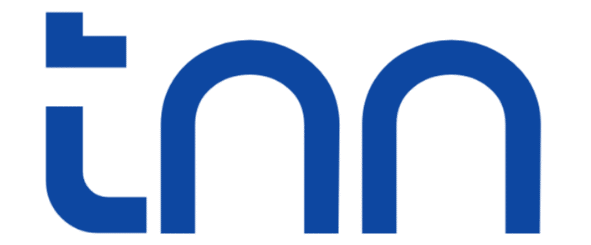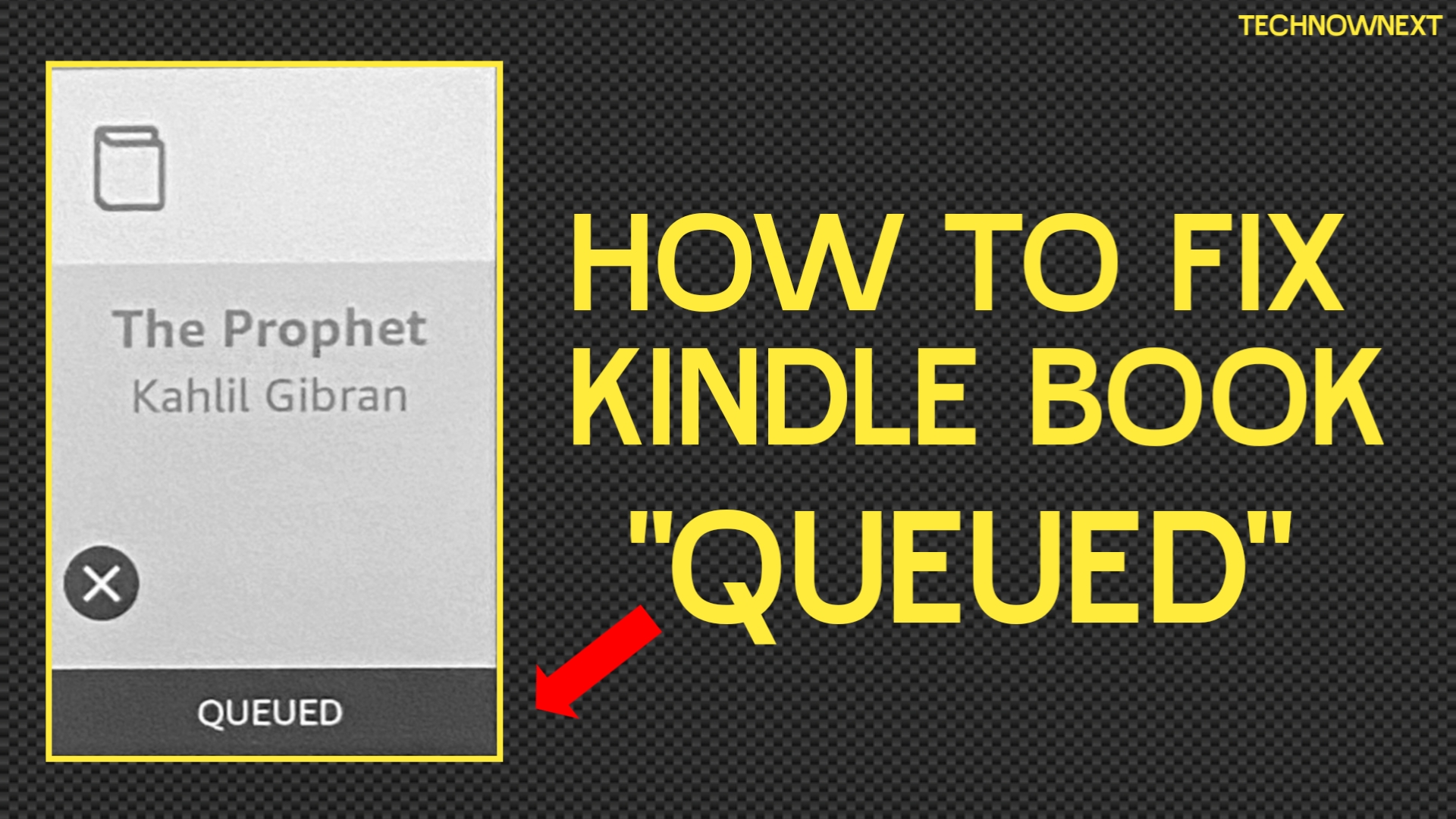Is your Kindle book taking forever to download stuck on queued or pending. If yes then rest assured that is a common issue and can be fixed with a few simple troubleshooting steps. Here is a full guide to fix Kindle book stuck on queued and properly download it.
What “Queued” Status mean in Kindle
When a book is “queued,” it simply means it is in line waiting for the download process to complete. If the status remains the same, it suggests an error in connection between your Kindle device and Amazon’s servers, often related to the network, device settings, or a temporary software glitch.
Quick Troubleshooting Steps
First start with the basic fixes, most of the time its the network connection or a sync problem, check the followings –
1. Check Your Wi-Fi Connection
A poor wi-fi connection is the most frequent culprit.
- Go to Settings and make sure your Kindle is connected to a strong Wi-Fi network.
- Turn Wi-Fi off for about 30 seconds, and then turn it back on to force a fresh connection.
- If the issue persists, try unplugging your Wi-Fi router for one minute, then plugging it back in.
- Then check the book’s status.
2. Do a Manual Sync
Manually sync will force the device to see new content or fresh progress/status.
- On the top bar of the Kindle tap the Sync icon that looks like a circle with two arrows and select Sync.
- If your model doesn’t have the button
- From the Home screen, tap the Menu icon (three dots or lines) or swipe down from the top.
- Select Sync My Kindle
3. Check if your Kindle has enough storage
Your Kindle may not have enough space to store a book so downloading is stuck, older Kindles with 8GB storage frequently run out of space. To check –
Go to Settings > Device Options > Storage
If storage is below 300 MB
- Delete finished books
- Manga/comics (they take huge storage)
Advanced Fixes
Incase your wi-fi is okay, you have tried syncing manually and you have enough storage space left but still the issue persists then move to the following fixes –
1. Force Restart your Kindle
Restarting the Kindle is often a necessary step that clears temporary system glitches and errors without deleting your books. Here is how to do a restart –
- Press and hold the power button continuously.
- Keep holding the button for a full 40 seconds, ignoring any screen prompts or the screen going blank.
- Release the button. The Kindle should display the restart screen (often a tree logo) and boot back up. This process can take a few minutes.
- Once restarted, your queued books should begin downloading immediately.
2. Remove and Resend the Book via Amazon.com
You can use the Amazon website and send the book to your Kindle again.
- On a computer or phone browser, go to Amazon.com > Manage Your Content and Devices
- Find the book stuck in the queue.
- Select the Actions button (usually three dots or an action button next to the book title).
- Choose Deliver or Remove from Device whatever the site shows
- Select your Kindle device from the list and click Deliver. This essentially deletes the old not completely downloaded book and starts a fresh download.
- Then check the status of that book on your Kindle
3. Check for Software Updates
Believe me or not an outdated Kindle operating system can sometimes lead to download glitches. So keep your software updated.
Go to Settings > Device Options > System Updates.
If an update is available, download and install it. Your device will restart.
4. De-register and Re-register (Last Resort)
If you tried all the above mentioned fixes and still the book is on queued then you can try de-registering once which will completely disconnect and reconnect your Kindle to your Amazon account. That also mean this will remove all downloaded books from your device, and you will have to redownload them from the Cloud.
Go to Settings > My Account > Deregister Device.
Re-register: After de-registering, follow the on screen prompts to sign back into your Amazon account.
If even after this the book is not downloaded then the issue could be related to amazon servers, its very rare but possible. You can’t fix this from your end but you can report the issue to the Kindle customer service. You should check communities on twitter reddit and other socials to confirm if that’s the case.
Bonus Tip: Download One Book at a Time
When you download a large number of books, your Kindle may struggle to download them all simultaneously. Try downloading one book at a time, if one book is completely downloaded, then you can download the next one. If a book is stuck, tap the cancel mark on the queued book cover to cancel the download, then download them one by one.
FAQ
How long should a Kindle book stay in “Queued”?
Usually less than 10 seconds, if the network is fast. If it stays for more than a minute, something is blocking the downloading.
Related Posts:
Kindle Slow? 10 Ways To Speed Up Kindle
5 Reasons Why Kindle is better than iPad for reading
Send to Kindle – How to send files wirelessly to your Kindle?
How to Listen to Kindle Books Without Audible?