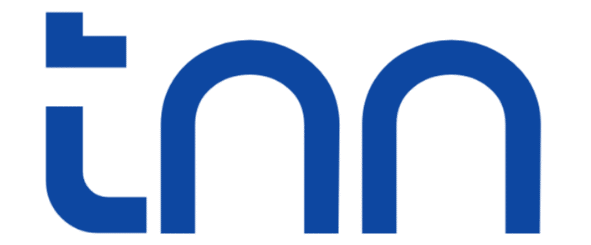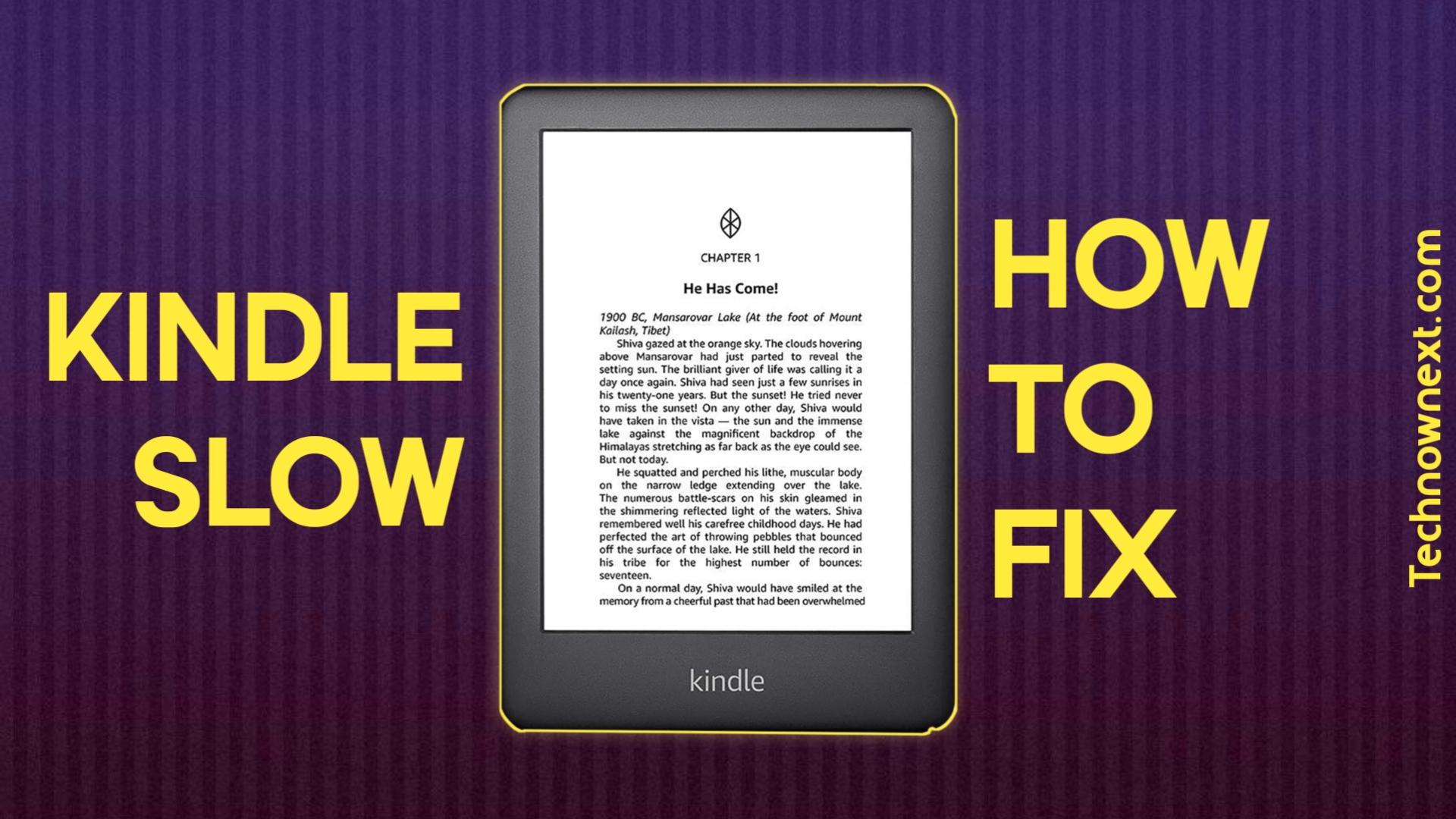If your Kindle feels slow, laggy, or pages take too long to turn, that’s because Kindle uses weak CPUs and very few amount of RAM in their device which is just fine for the device because most tasks are opening files, sending, syncing so they just work fine but when Kindles get older they can slow down due to storage issues, outdated software, heavy PDFs, or background syncing.
The good thing is You can speed up your Kindle with a few easy steps
In this guide, I’ll explain 10 ways to speed up your slow Kindle. Let’s get started.
1. Restart Your Kindle (Soft Reset)
A simple restart clears cached data and temporary files and remove background processes.
Here’s how to soft reset your Kindle
- Press and hold the power button for around 10 seconds
- Tap Restart on the screen
- Tip: Do this once every week for smoother performance.
2. Update Your Kindle
Kindle optimizes and fix glitches like freezing (if any) in the software by giving updates. Outdated software can cause lag. Updating often fixes performance bugs.
How to update your Kindle
- Go to Settings > Device Options > Advanced Options > Update Your Kindle
If it’s greyed out that means your Kindle is up to date.
3. Free storage Space
A nearly full Kindle becomes slow. Try to keep it as free as possible. You can delete books, audiobooks, pdfs, unnecessary files to free space.
Try to keep at least 1-2 GB free. You can do more if your storage is more than 16GB
4. Turn Off Page Refresh
Page refresh on every page makes E-ink slower. It takes more processing power and drains more battery so you can turn it off when Kindle becomes too slow.
Here is how
- Reading Settings > More > Page Refresh > OFF
Note: Turn it back ON only if ghosting bothers you.
5. Disable Wi-Fi and Bluetooth when not used
Wi-Fi & Bluetooth syncing takes more processing power, battery and resources, you can turn them off when you are completely reading a book offline.
Turn off when not needed
- Swipe down > Toggle Wi-Fi off
- Bluetooth off if not using headphones
6. Turn Off Popular Highlights & Word Wise
These features use background processing, so it’s better to turn them off if not using
Here’s how –
- Reading Settings > Popular Highlights OFF
- Word Wise OFF (if not needed)
7. Reduce Large File Stress
Large files like graphics heavy PDFs, manga and comics can slow Kindles. You can split large PDFs using software like Calibre or PDFsam, you can also convert to kindle format, it’s best optimized for Kindles (just use send to kindle with “Convert” on) Here is the guide on how to convert to kindle format using send to kindle.
8. Reset Dictionary & Remove Extra Dictionaries
Many users unknowingly install multiple translation dictionaries, they slow down the Kindle. If you have something like that on your device, you should get rid of them.
How to see Dictionaries on Kindle
- Settings > Language & Dictionaries
- Keep only what you use
9. Disable Ads (if your Kindle has Ads)
Kindles with ads runs background processing and resources downloading for showing ads on lock screen and home screen. If your lag is serious, consider removing ads by paying around $20. Plus you don’t have to see ads anymore.
10. Factory Reset (Last Resort)
Tried all of the above and still your Kindle is slow? Maybe it’s time do a full wipe aka a factory reset
Before resetting, ensure books are synced to your Amazon account. Anything you have purchased will stay on your account but files stored locally will be gone so make sure to back them up with your computer or upload them to cloud.
How to factory reset a Kindle Ereader?
Go to Settings > Device Options > Tap On “RESET” and confirm.
This wipes everything and also clears hidden junk files and processing, so it gives a fresh start to your Kindle and it gets a little faster.
Bonus Tips To make Kindle faster
| Problem | Solution |
|---|---|
| Kindle stuck/frozen page | Soft reset |
| Slow page turning | Turn off Page Refresh, disable animations |
| Slow PDF performance | Convert to EPUB or Kindle format |
| Takes time to wake from sleep | Disable ads |
When to think of upgrading to a New Kindle
If your Kindle is too old even tricks/tweaks and factory reset can’t save it from lag then you should get a new Kindle. You can exchange your old Kindle in the Trade In Program.
Upgrade if you need:
- Faster page turns
- Dark mode
- Warm light
- Color E-ink
- Larger screen for PDFs
Best fast Kindle models
- Kindle Paperwhite (latest)
- Kindle Scribe
- Kindle Paperwhite Signature Edition
- Kindle Colorsoft if you read comics and manga
Conclusion
A slow Kindle is annoying just like the meme no internet is better than slow internet, I think you get the idea. But there are tweaks and setting to speed up Kindle which I have shared in this guide. Try them one by one and your Kindle should feel faster and smoother again.
If you liked this guide please consider bookmarking this site and feel free to ask your questions in the comment below. Thank You and Happy Reading!!
FAQ
Does indexing slow Kindle?
Yes, indexing can slow down your Kindle but only when it’s still indexing not after it’s done. When you add new books or documents to your Kindle, it indexes them to make it appear on search, lookup, and notes. Sometimes a document or book can get stuck in indexing, don’t turn off Wi-Fi while indexing and if it takes too long to index a file give your Kindle a restart and try again.
Related Posts:
5 Reasons Why Kindle is better than iPad for reading
Send to Kindle – How to send files wirelessly to your Kindle?
How to Listen to Kindle Books Without Audible?
Kindle Points Explained – How to Make the Most of It?