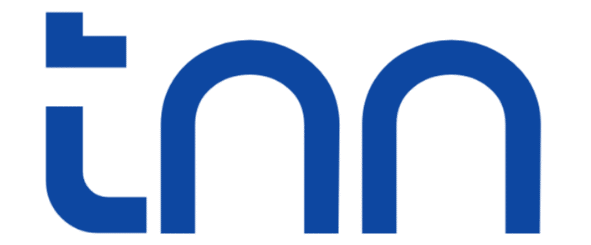Want to send a file to your Kindle just use send to Kindle. But if you are a new to the Kindle experience then you might be wondering what is it? and how does it work? Is this the best way to transfer files like PDF, EPUB, notes Manga, Books etc. In this guide I’ll cover everything and clear your confusion in a step by step way.
What Is Send to Kindle?
Send to Kindle is a file sharing feature of Amazon that lets you send different types of files to your Kindle wirelessly from your phone, PC, iPad, Mac etc.
You can use it to transfer:
- EPUB books
- PDF files
- Word docs (.docx)
- Web articles
- Images (converted to text format)
- Research papers
- Personal notes
- Magazines/comics (PDF)
Once sent, files sync across Kindle devices including the Kindle app.
Supported File Formats
| File Type | Support |
|---|---|
| EPUB | ✅ Yes |
| ✅ Yes | |
| DOC/DOCX | ✅ Yes |
| TXT | ✅ Yes |
| HTML (via browser) | ✅ Yes |
| CBR/CBZ (Manga) | ❌ No you need to convert that to pdf or epub, you can use Calibre to do that |
| AZW/MOBI | ✅ Yes |
Best format: EPUB (auto – converts perfectly)
Find Your Kindle Email Address
Before sending files, you need your Send-to-Kindle email address first, this is the email to where you have to send the file from your another email, here is how to find your Kindle email –
- First go to your Amazon account
- Then go to Manage Your Content & Devices
- Click Devices
- Select your kindle
- You’ll see an email address like – name@kindle.com
- just note it down
Add Approved Sender Email (your email)
This is the email from where you need to send the file you can’t send files to your kindle email from any random email, you have to approve your email. Amazon blocks unknown senders for safety.
Add the email you’ll send files from. Here’s how to do it –
- Again Go to your Amazon account
- then Manage your content and device
- Go to preferences > Personal document setting
- Go to Approved Email list
- Click Add new email – and add your preferred mail address
Now that you have approved your email, you are ready to use send to kindle
Attach your file – Send to name@kindle.com
Optional: Write convert in the email subject if you want Amazon to convert PDF – Kindle format.
This helps make PDFs reflowable.
Some other ways to use Send To Kindle
If you are sending from a PC Windows/Mac
On PC Amazon has a Send to kindle app, just download the app from the respective app store and send files using the app. Then simply right click the file and click Send To then select KINDLE. or you can drag and drop files inside the App. Here’s the app for windows and Mac.
Send Using Browser (Web Upload)
You can send files to your Kindle via web upload through your browser, for that you need to use the Amazon web portal: https://www.amazon.com/sendtokindle
Once logged in to your Amazon account
- Upload file
- Select Kindle device
- Click Send
It is fast and clean
Using the Kindle Mobile App
You can also use the Kindle app on your mobile or tablet to send file to your Kindle, here’s how –
Open the Kindle app > Go to More > Then Send to Kindle
You can directly send files by using the share button then selecting Kindle from the Sharing Menu.
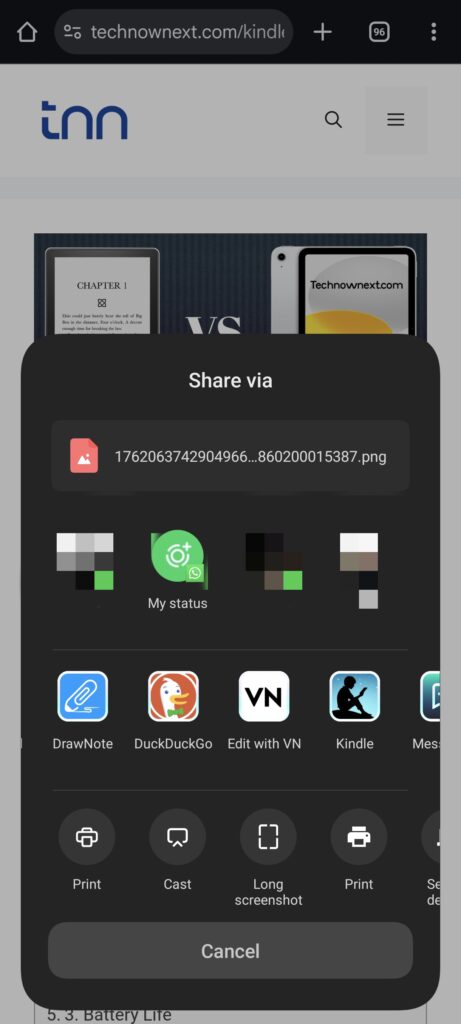
Supports sharing files directly from
- Chrome (you can share articles directly using share button)
- Files app
- Google Drive
- OneDrive
Article sharing Using Kindle Extension
You can also use the Send to Kindle Chrome / Safari extension to share article for reading later on your Kindle
It supports:
- Blog posts and articles
- Research pages
It formats pages cleanly like Reader Mode.
Bonus tips for sharing PDFs
To make PDFs easy to read on Kindle Select Convert, Enable Reflow text and Use Large margins for small screens. You will see these options on the Kindle app, the Kindle web portal and the desktop app while sharing PDFs. In case you are using the email method add a subject as “convert” and that will automatically convert your file to Kindle format.
Kindle will convert it into book-like text.
Why Isn’t Send to Kindle Working?
If for some reason Send to kindle not working you can try the following fixes –
| Problem | Fix |
|---|---|
| Not receiving files | Add sender email in Amazon settings |
| PDF looks tiny | Email with subject convert |
| File unsupported | Convert to EPUB or PDF |
| Slow delivery | Check Wi-Fi + Kindle sync |
| Stuck syncing | Restart Kindle |
Other ways to send files to Kindle
If you don’t want to use send to kindle, or somehow it’s not working then you can use the following methods instead of wasting time.
- USB cable transfer
- Calibre software (best for library management)
- Google Drive – Kindle app
- Dropbox – Kindle app
Conclusion
There is not just one way to use Send to Kindle, you are given multiple options to send files to your Kindle Ereader, and I have explained it to you step by step. I hope it was helpful, if you have any queries feel free to ask. Please consider bookmarking this site for guide like this. Thank You.
Related Posts:
5 Reasons Why Kindle is better than iPad for reading
How to Listen to Kindle Books Without Audible?
Kindle Points Explained – How to Make the Most of It?