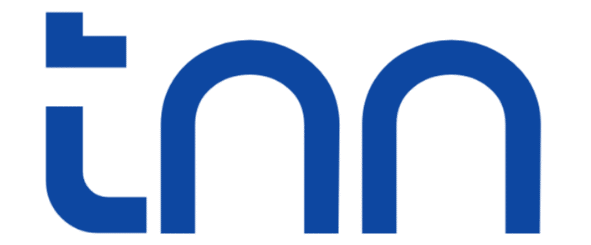Using an iPad as an eReader is a brilliant idea. The Apple store is full of Apps for reading books, novels, comics and manga, There is also the Kindle app but the iPad still lacks an e-ink screen, but that’s why you are here. This guide will show you how you can use your iPad as a Kindle by turning it into a paper like reading tablet with the right settings and customization. Here’s how I turned my iPad into a Kindle style ereader.
Best Settings For Reading On iPad
We need to customize some settings on the iPad to make it like a Kindle ereader. Lets do this step by step.
1. A Paper like Screen
The Primary focus of an ereader is to give the user a paper like reading and writing experience, which is why they use an e-ink display, which gives a paper like feel and touch when you write on paper. But how can you get that paper-like feel on an iPad?
By installing a Matte screen protector.
You can easily get a paper like screen protector from Amazon. While it won’t give you a 100% Kindle-like screen experience, it comes quite close. (Of course, it’s not possible to achieve a fully e-ink-like feel.) Matte screen guard gives it a small texture like paper, and when you use your Apple pencil, you’ll actually feel like you are writing on paper. With matte screen and grayscale mode, I had less glare and its definitely better for eyes than normal mode. I felt less eye fatigue but it slightly reduce display brightness, you might notice it while watching videos. Also matte screen protector can create more friction, so Apple pencil tip may wear out faster.
2. Black and White Screen
You can turn your iPad screen black and white to make it more Kindle like. here is how – Go to Settings > Accessibility > Display & Text Size > Color Filters, and turn it on
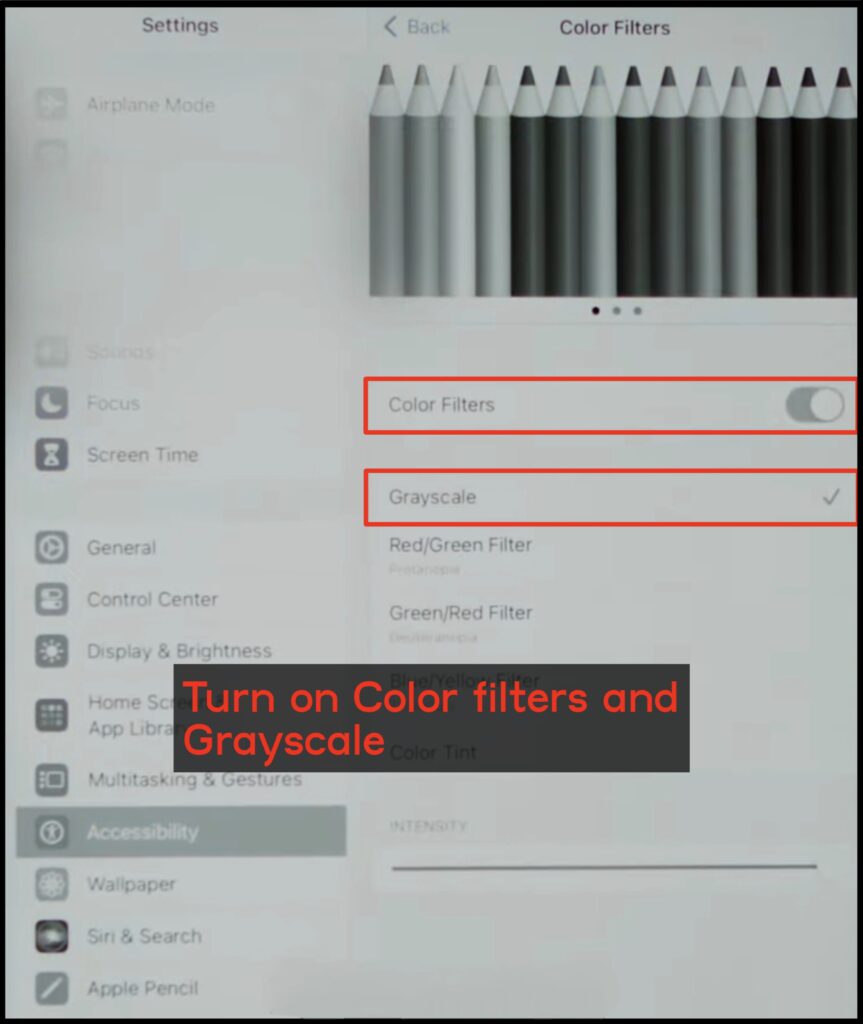
Most reading apps like Apple Books, Kindle, Shonen Jump offer options to customize text size and font for more personalization.
3. Reading Mode
There are a few settings you can tweak to enhance your reading experience on your iPad which will make it more like a Kindle.
Firstly, Setting up the Reading Focus mode, where only your reading apps are accessible and DND is enabled, so no notification can disturb you while reading. You can also set a different wallpapers for the lock screen and home screen in this mode.Go to Settings > Focus > Reading Focus
4. Brightness and Color settings
You can also adjust brightness and color on your iPad to make reading more comfortable –
Night Mode – This mode reduces blue light coming from the screen which cause eye strain, It helps ease the strain on your eyes, and you can also adjust the warmth of the display.. Use a slightly yellow tint for preventing the blue light.Settings > Display & Brightness >
True Tone – Enable the True Tone for automatic color balancing with the brightness of your screen. This helps greatly in showing accurate colors in different levels of screen brightness.
Dark Mode – Dark mode reduces eye strain, the blacks doesn’t emit light, so less strain on the eyes. It gives a comfortable reading experience especially at low light conditions.
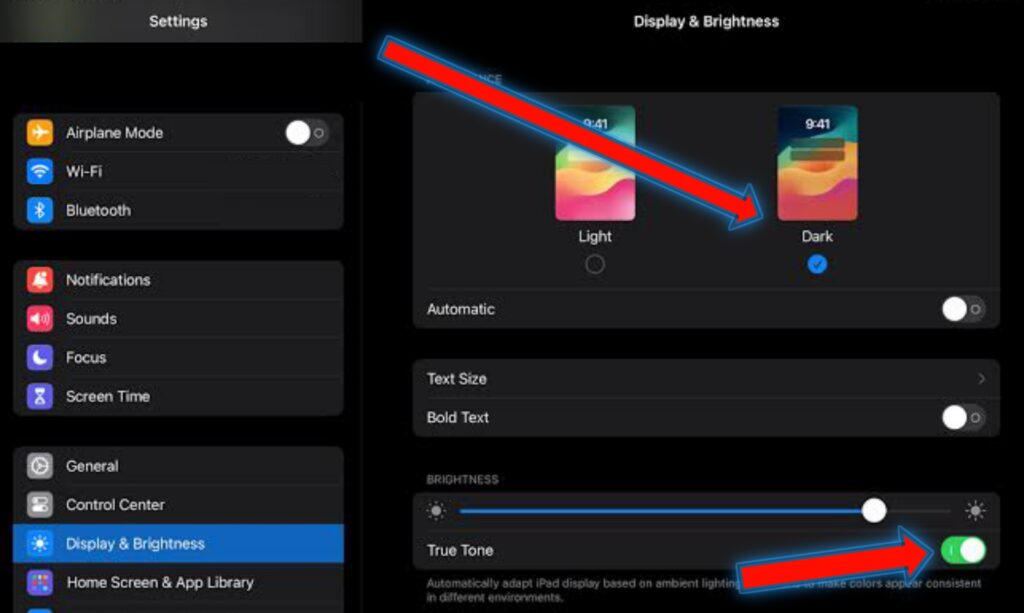
5. Handwriting and Split screen
On iPads you can use Apple pencil to highlight texts, make annotations and write on documents. With iPad you also get the Split screen feature which is not available on most ereaders. Split screen allows you to use two apps at the same time, this makes your productivity even better, as you can use any reading app to read and at the same time take notes in the second app.
How to use split screen on iPad? Here is how –
To use split screen open your first app then open the taskbar by swiping up from the bottom then find your app from the app drawer then tap and hold the app then move it to the side (it will open another window next to your first app) and release your finger. Boom you are now multitasking.
6. Wireless page turner
You can use a wireless page turner with your iPad to make it even more convenient. You can create a reading setup where your iPad is placed on a stand like a monitor and turn pages wirelessly. It’s the Perfect setup for winter while staying cozy under a warm blanket.
That is all, I hope you enjoy reading with your iPad. Your comments are welcomed.
FAQ
Does apple pencil work with matte protector?
Ans: Yes, your stylus will work on matte screen protector, it will even add a paper like writing feel and reduce glare while reading.
Does grayscale mode save battery?
LCD displays use Led backlight, even in grayscale you’ll need them, so in grayscale only color pixels are gone, which doesn’t really have any effect on battery consumption. However, grayscale may help reduce eye strain and distraction. Vibrant colors distracts us more.
You Might Also Like:
Are eReaders Worth It – My thoughts
reMarkable 2 VS reMarkable Paper Pro